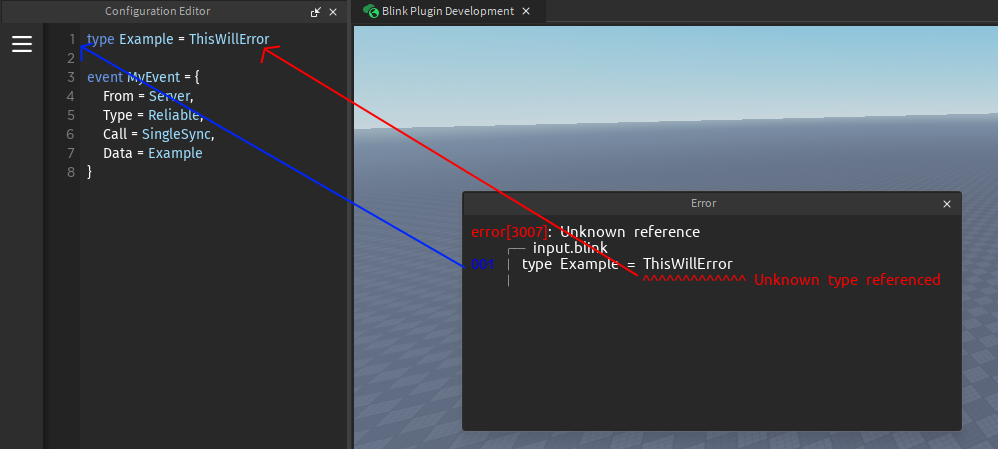Studio Plugin
Navigating
After installing the plugin locate it within your plugin tab in Studio.
After opening the plugin you will be prompted to give it access to inject scripts, this is needed to be able to generate output files.

Side Menu
You can open the side menu using the sandwich button on the left hand side.
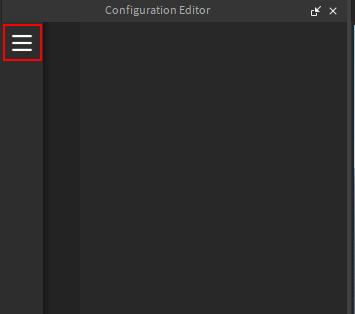
Within the side menu you can manage your network description files.
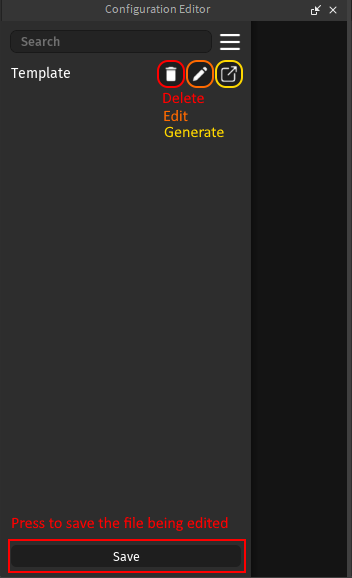
Saving
To save a network description simply press the save button at the bottom of the side menu.
This will prompt you to save whatever is currently in the editor.
You can save to already existing files by simply inputting their name.
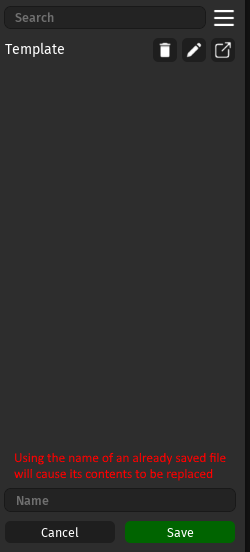
Generating
To generate your networking modules simply press the "Generate" button on your desired file.
This will open a prompt asking you to select your desired output destination within the game explorer.
Make sure to select a location that is accessible to both the client and server, otherwise you won't be able to require the generated files.
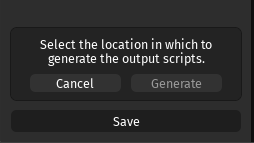
Once you've selected your desired output destination simply press "Generate" and your files will be ready.
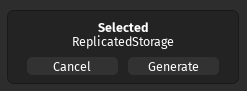
If no issues arise Blink will generate the following Folder containing your networking modules:
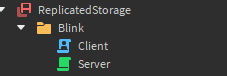
Editor
The editor is the center piece of the plugin, it has various rudimentary intellisense features built-in to help with your writing speed, and analysis to correct any mistakes.
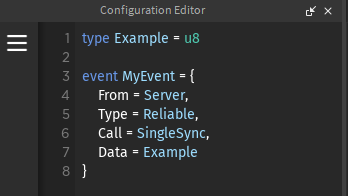
Errors
Upon generating output files, Blink will parse the source contents and inform you of any errors within your files that are blocking generation.